
Documentation
NOTE: This add-on is a XUL/XPCOM extension and therefore it is not compatible with recent versions of Firefox.
- Configuring Keyword Box for the First Time
- Using Keyword Box
- Customizing Keyword Box
- Known Issues and Limitations
- Additional Assistance
- Other Information
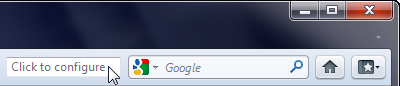
To configure Keyword Box, click anywhere in the keyword box to open the options window and then choose one of the sample scripts from the Load a sample script... menu. You may also enter your own script or keyword URL using the options window. See the section Customizing Keyword Box for more information.
For example, if Keyword Box is configured to use the “Map” sample script then a Google Maps page will be displayed based on the word or phrase you entered in the keyword box. For example, enter “San Francisco” to view a map of the City by the Bay.
To view helpful text, hold the mouse pointer over the keyword box until a tooltip is displayed.
- Choose Keyword Box Options... from the context menu associated with the Keyword Box toolbar item.
- Open the Firefox Add-ons window and double-click on Keyword Box.
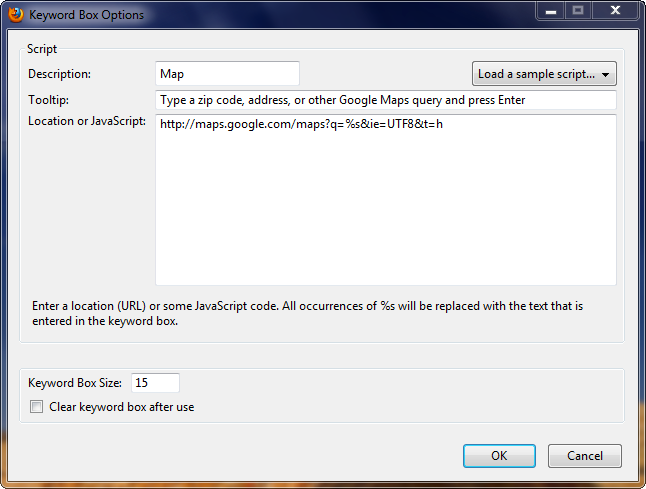
When entering a location (URL) or JavaScript code, use %s where the text entered in the keyword box should be placed. For example, the Weather sample script uses the location http://www.weather.com/weather/local/%s, so entering "10001" into the keyword box will load the Weather Channel's forecast for New York City.
In addition to configuring a script, you can adjust the size of the keyword box and choose whether its contents are cleared after the Enter key is pressed.
- After you use Firefox's Customize Toolbar feature, the context menu associated with the keyword box is not available until you create a new browser window. Also, the gray descriptive text disappears until the next time you use the keyword box. To avoid these problems, restart Firefox after using the Customize Toolbar feature.
Authors and Translators:
- Kathleen Brade
- Mark Smith
- MartinMeise (de locale)
- myahoo (fr locale)
- GgraFiX, Luca90 (it locale)
- drry (ja-JP locale)
- Markh (nl locale)
- pedsann (pt-BR locale)
- humbertosartini, lloco (pt-PT locale)
- salnsg (ru-RU locale)
- Lakrits (sv-SE locale)
- KenanBalamir (tr locale)
- Sappa (uk-UA locale)
- fiag (zh-CN locale)
- toomore (zh-TW locale)